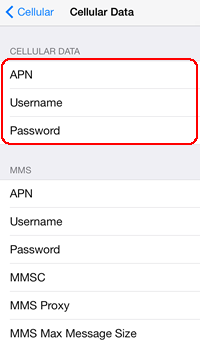How to Change the APN (Access Point Name) Setting
YOU MUST CHANGE THE APN ON YOUR DEVICE BY YOURSELF to make our SIM card work in it. Once you have inserted our SIM card in your device, please change the APN setting on your device to get online.
- Our SIM card is for data service only.
- You need to configure the APN(andoid) or download the APN profile(iphones) to use our SIM card. It does not work automatically.
- We enclose English guide in the package.
How to check the APN information of your SIM card.
- Enter the media number of your SIM in the box below and click "View APN info".
- APN info will appear at the top of this page.
- Android: please manually input the information to create the new APN.
iOS: please click 4G/LTE or 3G button to download the profile.
For more detailed guide on how to change the APN, please read the step-by-step instructions below.

Is your phone Android or iOS?
Android iOSFrom the menu, go to [Settings] > [Wireless & Networks] > [Mobile Networks].
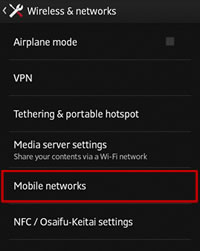
Select [Access Point Names] and then [New APN].
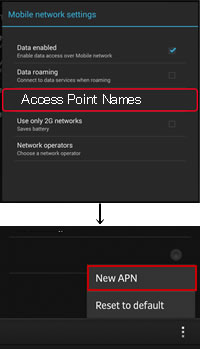
Enter the APN information (Name, APN, Username, Password, Authentication type).
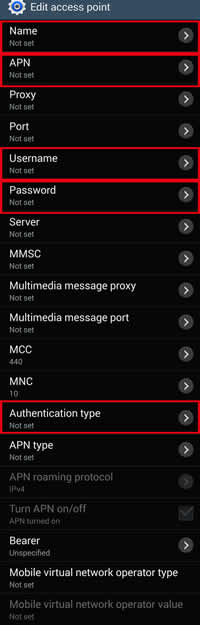
Save the APN.
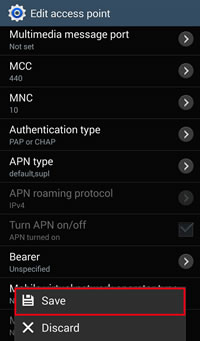
From the list of APNs saved in your device, select the APN you just created.
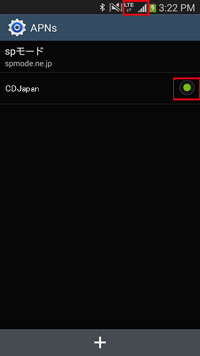
Please check if our SIM card is properly working.
Make sure Wi-fi is OFF, Airplane mode is OFF, and Cellular/Mobile DATA is ON.
Open a browser to see if the device is online.
If it is offline, please try the troubleshooting.
Please download the APN profile for our SIM card using Safari browser to configure the setting.
You may use free wi-fi at the airport or hotel to download the file after arriving in Japan. If you want to download the file before arriving in Japan, we recommend you do so right before you leave your country. Once you install our APN, your device will not work with your country's SIM card.
*If your model is iPad or relatively older iphone models, you can set the APN manually; please follow the instruction you find at the bottom of this page.
Important: Once you have finished using our SIM card, please delete our APN profile.
Your SIM card from other countries will not work properly if you don't delete our APN profile.
Go to Settings > General > Profiles, and select our APN and delete it. For further details, please check the official website of Apple.
1
Enter the media number of your SIM in the box and click "View APN info". Your APN info will appear at the top of this page. Please download the APN profile by clicking 4G/LTE or 3G button from your iPhone.
Please use Safari browser. It may not work with other browsers.

2
Tap "Install" on the "Install Profile" screen.
- for iOS 14
[Settings] > [General] > [Profile] > Downloaded Profile - for iOS 15
[Settings] > [General] > [VPN & DeviceManagement] > Downloaded Profile
*It may not look exactly like this on your device. "Not Signed" or "Not Verified" is ok.
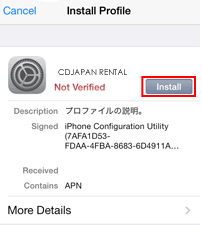
3
Tap "Done" on the upper right corner of the screen to complete the installation.
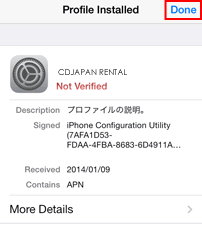
4
From the menu, go to [Settings] and select [Cellular].

5
Turn On [Cellular Data], and [Enable LTE] or [Enable 3G]. Setting is completed.
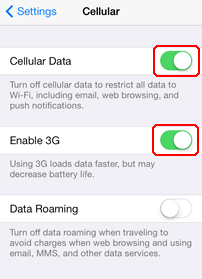
6
Please check if our SIM card is properly working.
Make sure Wi-fi is OFF, Airplane mode is OFF, and Cellular/Mobile DATA is ON.
Open a browser to see if the device is online.
If it is offline,
please try the troubleshooting.
Method to Check APN Configuration Profile since iOS 15
There are two ways to check the APN configuration profile as follows.
1
[Setting] > [General] > [VPN & Device Management] > Configuration Profile
Before installing our profile, please remove the iOS profiles of other services (the ones surrounded by blue boxes).

2
[Setting] > [Screen Time] > [Content & Privacy Restrictions] > View Profiles
Before installing our profile, please remove the iOS profiles of other services.
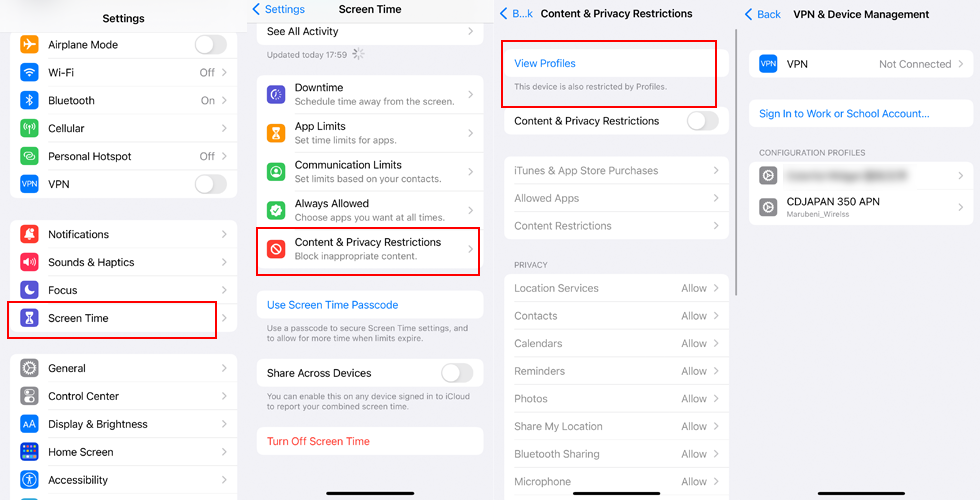
iOS (Setting up manually)
iPhone
- Settings > General > Network
- Enable 3G = ON, Cellular Data = ON, Data Roaming = OFF
- Cellular Data Network > Enter the APN info we provide with the SIM card
iPad
- Settings > Cellular Data > APN Settings
- Enter the APN info we provide with the SIM card
1
From the menu, go to [Settings] and select [Cellular].
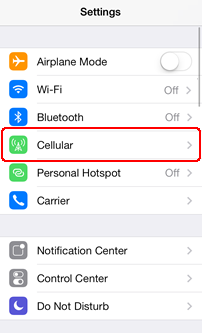
2
Cellular Data: On,
Enable 3G/4G: On, Data Roaming: Off, and select [Cellular Data Network]
after confirming the above settings.
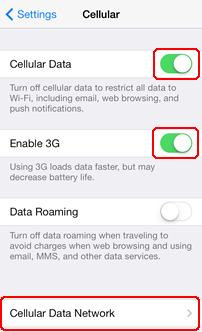
3
Under [Cellular Data], enter the following values:
APN, Username and Password.