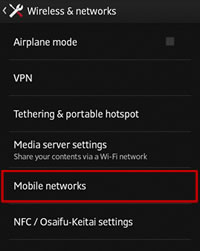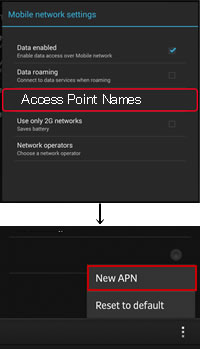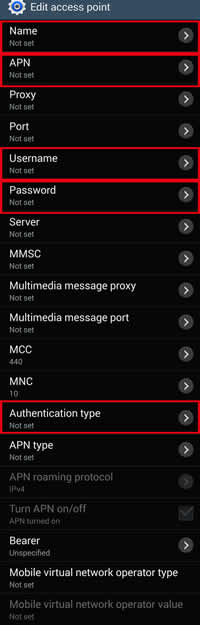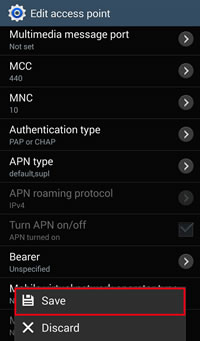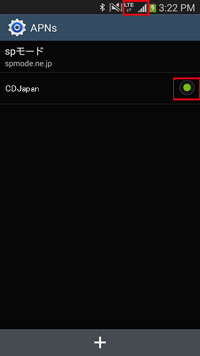eSIM Setting
eSIM enables internet access by downloading the SIM information onto your smartphone via the internet.
Follow the steps below to install eSIM and to get online access.
- Install eSIM
- APN Set Up
eSIM Set Up
You will need to set up in a Wi-Fi network.
If you delete the eSIM information that you have installed, it cannot be installed again, even on the same device. Before the end of use, please DO NOT delete the installed eSIM.
Due to the iOS specifications, you can only install the APN configuration profile onto one iOS device.
iOS
1.Install eSIM
1.Cellular or Mobile Data

2. Add Cellular Plan

3. Scan QR code
In case you have only one device and cannot scan the QR code, enter the activation code and SM-DP+ address manually.
QR Code not working?
In case you have only one device and cannot scan the QR code, enter the activation code and SM-DP+ address manually.
Entering Information
Launch Settings, tap Cellular > Add Cellular Plan. Beneath the screen for ‘Scan QR Code’ – tap ‘Enter Details Manually.’

[activation code]
Entering Information.
4. Add Cellular Plan
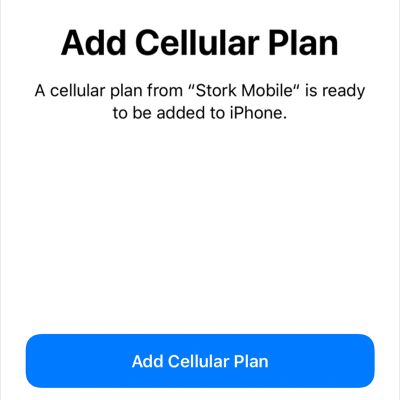
5. Enter your plan name
Enter your new cellular plan name. 例:eSIM Prepaid
2.APN
1.Tap on the button and select "Allow".

2.Home → Settings → Tap on "profile downloaded"

3."Install" and enter your passcode.

4. "Install"on the right top.

5.Tap on "Install" again.

6.「Tap on "Done" to complete the installation.

Wait for 30-60 seconds once you have finished setting up your APN.
You will be connected once you turn on the Airplane mode and then turn it off again.
Setting up manually
1.[Settings] and select [Cellular]or[mobile network]
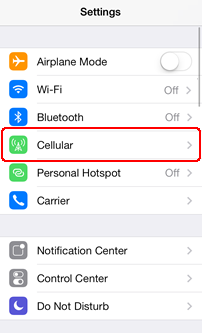
2.mobile data setting
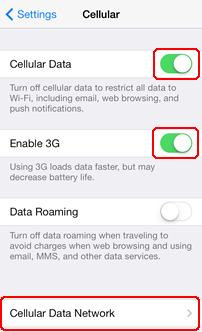
MobileData: On
Enable 4G: On,
Data Roaming: Off,
select [Cellular Data Network] after confirming the above settings.
3.setting APN
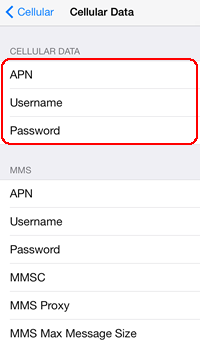
Wait for 30-60 seconds once you have finished setting up your APN.
You will be connected once you turn on the Airplane mode and then turn it off again.
Android
1.Install eSIM
1. Network & internet

2. +
Mobile network > [+]
3. Tap Don’t have a SIM card?

4. Scan the QR code
Scan the QR code we provide
QR Code not working?
In case you have only one device and cannot scan the QR code, enter the activation code.
Entering Information
Under ‘Having trouble scanning your QR code’, select ‘Enter it manually’. Enter your SM-DP+ address:
Tap on Network & Internet
Tap the + icon next to Mobile Network
Tap Next when asked Don’t have a SIM card?
Tab Enter Code Manually. You will be asked to enter:
SM-DP+ Address
Activation Code
Do not forget to enable mobile
5. 「Activate 」
Tap Activate to add the eSIM to your device
6. Choose a SIM to use

2.APN